How to Draw Barcode in Corel
- fully vector 1D and 2D barcodes
- easely editable barcodes
- vCard QR codes for smartphones
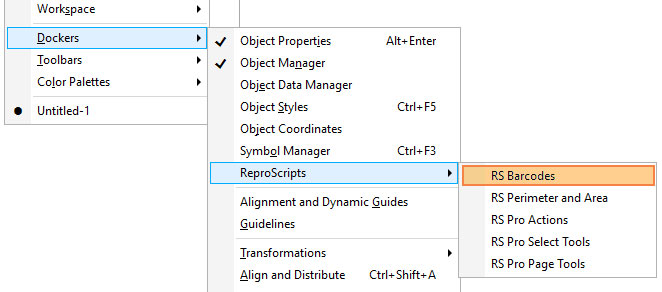
The plugin is designed to create various types of barcodes in CorelDraw. Unlike standard tools, all codes are formed in a vector form, preserving nevertheless data encoded in them, thus providing the possibility of editing in the future.
After installing the plugin, a new Barcodes item appears in the Windows > Dockers > ReproScripts menu allowing you to open the docker.
At the top of the docker there is a list of barcodes that can be created. The value to be encoded is entered in the text field below. Different barcodes support a different set of characters. If the field contains characters that are invalid for this code, then it is highlighted in red.
Common to all barcodes is the section Appearance, which allows to set the color of the background and lines in it, as well as the angle of rotation. Individually for each type of code, additional parameters are available, allowing you to control the process of their formation.
WATCH VIDEO: Vector editable barcodes in CorelDraw
How to create a barcode
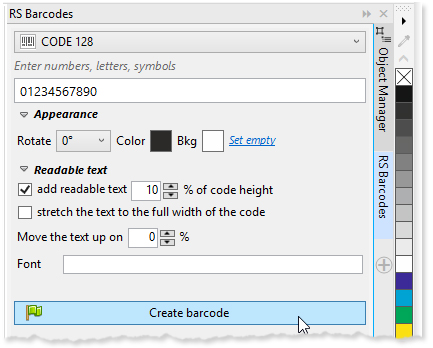
After setting the desired values, the Create barcode button is activated, clicking on which you can form a barcode. The plugin will create a new document if there is no active one at the moment. The new barcode is by default placed into the center of the page. But if there is a CorelDraw shape selected, the plugin will take its size, position and rotation angle and apply these values to the newly created code. This allows to easily manage the size and position of codes in the design.
Editing barcodes
Each barcode, prepared by the plugin can be edited later. If it is selected in the document, additional buttons Pick up and Update appear in the docker.
The Pick up button allows to read and load from the barcode in the docker. After making changes, you can click the Update button and a new the barcode will be replaced with new one. This way you can easily edit barcodes without having to re-enter the data encoded in them every time.
VCard QR Code
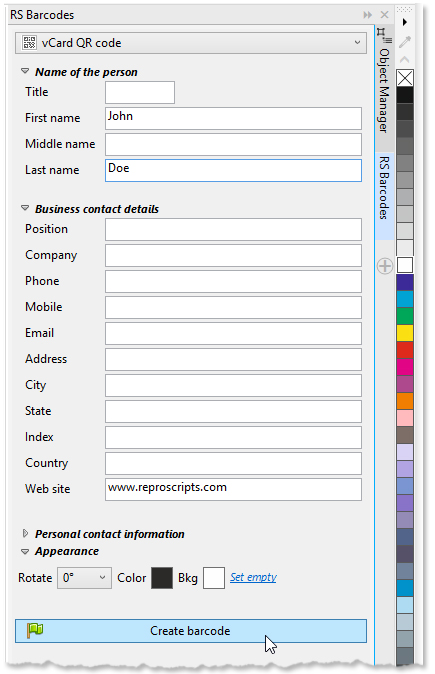
vCard is widely used format to encode contact information and share it through smartphones and various applications. QR barcode is used to graphically represent such data. Often contact information in the form of a QR barcode is placed on business cards or other promotional products. Smartphones are able to read such code and, on its basis, create a new contact in the address book.
At the same time, there are practically no tools that allow you to create and edit vCard QR codes in a convenient way. The ReproScripts Barcodes plugin offers a unique functionality and allows you to work with vCard codes in a convenient way at a professional level.
To create a new vCard QR code select the last item in the list of supported barcodes and fill in the required information. It is mandatory to fill a name, without it it is impossible to create a vCard code. The code can also be filled with business and personal contacts. The process of forming and editing is similar to working with other types of barcodes.
List of barcodes supported by the plugin
| Barcode | Description | Symbols |
|---|---|---|
| Codabar designed to be accurately read even when printed on dot-matrix printers for multi-part forms | digits 0..9, symbols -, $, :, /, ., + and four letters (A, B, C, D) | |
| Code 11 used primarily in telecommunications | can encode any length string consisting of the digits 0–9 and the dash character (-) | |
| Code 128 effective format to store small amounts of alphanumeric and ASCII control characters | 128 characters of ASCII | |
| Code 39 used by some postal services and can be decoded with virtually any barcode reader | uppercase letters (A through Z), numeric digits (0 through 9) and a number of special characters (-, ., $, /, +, %, and space) | |
| Code 93 used primarily by Canada Post to encode supplementary delivery information | 26 upper case letters, 10 digits and 7 special characters | |
| EAN/UCC-14 14-digit code used to identify shipping containers | 14 digits | |
| EAN-13 13-digit barcode used to identify manufacturer and product | 13 digits | |
| EAN-8 used on small packages where an EAN-13 barcode would be too large | 8 digits | |
| Intelligent Mail height-modulated barcode that encodes up to 31-digits of mailpiece data | up to 31 digits | |
| Interleaved 2 of 5 used commercially on 135 film, for ITF-14 barcodes, and on cartons of some products | digits | |
| ITF-14 generally used on packaging levels of a product, such as a case box of 24 cans of soup | 14 digits | |
| GS1-128 is a subset of Code 128 and is used extensively worldwide in shipping and packaging industries | 128 characters of ASCII | |
| POSTNET barcode symbology developed by the United States Postal Service (USPS) for faster mail sorting | digits | |
| Royal Mail used by UK Mail | digits and uppercase letters | |
| UPC-A widely used in the United States, Canada, United Kingdom, Australia, New Zealand, in Europe and other countries for tracking trade items in stores | 12 digits | |
| AZTEC 2D code has the potential to use less space than other matrix barcodes because it does not require a surrounding blank "quiet zone" | upper and lower case letter, digits, other symbols | |
| Data matrix the most popular application for Data Matrix is marking small items, due to the code's ability to encode fifty characters in a symbol that is readable at 2 or 3 mm2 and the fact that the code can be read with only a 20% contrast ratio | up to 1556 bytes | |
| PDF417 used in many applications by both commercial and government organizations PDF417 symbol takes about four times the area of a DataMatrix or QR Code | upper and lower case letter, digits, other symbols | |
| QR code applications include product tracking, item identification, time tracking, document management, and general marketing | upper and lower case letter, digits, other symbols |
Source: https://reproscripts.com/coreldraw/barcodes-lib/barcodes/
0 Response to "How to Draw Barcode in Corel"
Postar um comentário